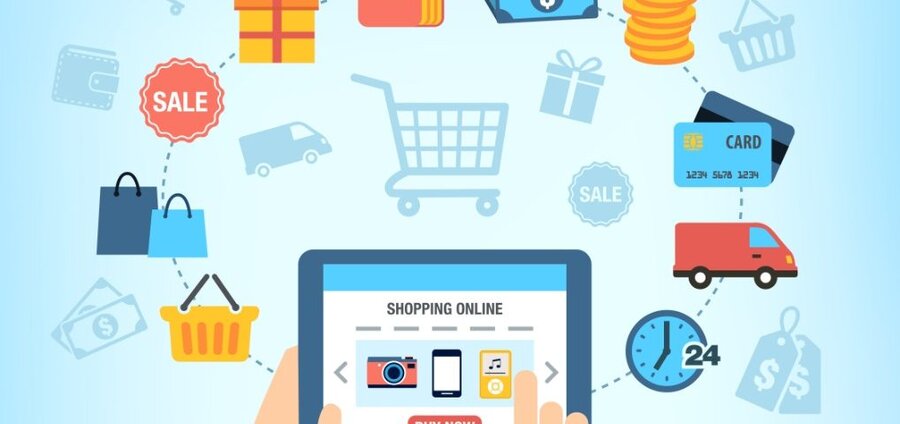
In most cases, you don't need to «Reinvent the wheel». Therefore, let's consider the most popular and convenient structure of an online store.
- Separate products into categories. For example, «Shop» - «Sneakers». «Shop» - «T-shirts». And so on. This will make the site more understandable and logical, and will also help in creating advertising campaigns and SEO promotion.
- If the assortment of your store contains products from several manufacturers, then in the «Shop» - «Manufacturers» section, add a list of brands. After that, you will be able to specify the manufacturer for each product, when adding it. The manufacturer listing page is an additional category that can contain all products of the same brand on one page. A link about the manufacturer will be displayed in the product card, and you can also place information about all brands in the menu of your site.
- Use a search filter. For the convenience of searching the site, you can create a search filter for each type of product. For example, for «Laptops», «Smartphones», «Air conditioners», «Sneakers» and more. This can be done in the «Shop» - «Types of goods and characteristics» section. We recommend creating a «Multiple Choice» for each feature list.
You can place a menu with a search filter using «My Blocks/Menu». «Add Block/Menu» - «Functional menu» - «Search filter». Allow the search filter according to the category in which the goods of a certain type are located.
If you have a large number of similar products with different characteristics, then you can also enable «Product comparison».
- Use Description Tabs. You can place a product description both in the main block of the product card and in additional tabs. Modern online stores often use tabs to display product descriptions. You can change the names of the tabs in the «Settings» - «Store» - «Product View / Tabs / Variety» section.
- Enable Product Rating. In «Settings», in the «Setting up Comments and Social Network Buttons» tab, enable «Reviews» and «Product card rating». The product rating will be displayed both in the product description and in Google search results. In addition, in the «Settings» - «Shop» - «Product View / Tabs / Variety» section, you can enable the display of «Reviews» in the tab.
- Use Automatic Descriptions. This method of displaying additional descriptions in the product card will increase sales and simplify the filling of the catalog. Instructions for creating articles and placing automatic descriptions depending on the characteristics of the product are in the «Store» - «Automatic descriptions» section.
- Make an attractive homepage. On the main page, you can place a list of «Store Categories». List of promotional offers, Goods with a discount, or New items and Bestsellers. This can be done using widgets. In addition, «HTML Widgets» will help you create attractive blocks for placement on the main page. For example, «Customer Reviews», «Mosaic Product List», «Store Benefits», «Image Slides».
- Use the «Apps» style for the mobile version of your site. This will make the mobile version as minimalistic and app-like as possible. This can be done in the section «My blocks / Menu» - «Mobile menu: Application». In this menu, you can customize the displayed icons, menu items, pop-up windows, color scheme, and more.
Recommendations on process automation, promotion and proper SEO optimization you can read in our other articles.